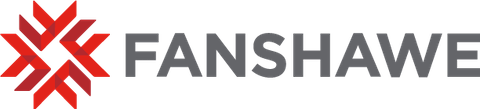What you need to write the assessment online
- Access to a computer with reliable internet access
- A webcam & microphone
- To have downloaded Respondus Lockdown Browser (see below)
How to write the assessment
Step 1: Confirm pre-registration in the WRIT Assessment Test Course
- If you do not know your Fanshawe username and password, then click here: get my FOL password.
- If you know your Fanshawe username and password, log in and check your list of courses on the FOL homepage. Confirm that you have access to “WRIT Assessment Test Course”.
- After you have logged in using the link above, select the WRIT Assessment Test Course and follow the prompts to pre-register in the course.
Step 2: Install Respondus Lockdown Browser
Here are a few resources that will orient you to the Respondus environment:
- Watch this video to find out how Respondus services work
- Review this link to the Student Quick Start Guide for using both Respondus Lockdown Browser and Respondus Monitor through FOL
- Review this link to FanshaweOnline's Help Guide
Respondus Monitor requires that the device that you use to complete your submission has Respondus Lockdown Browser activated.
Click here to begin download and installation.
Step 3: Complete your submission
- Ensure that you have a reliable and secure internet connection and a functioning webcam*
- Log into FanshaweOnline and navigate to the course: “WRIT Assessment Test Course”
- Click on “Start the Assessment” link on the course homepage
- Click the “Launch LockDown Browser” button
- Follow the instructions and complete the prompt
- Click the “Submit Quiz” button to submit your work
Do you require special accommodations? If you require any special accommodations, please contact writ@fanshawec.ca as soon as possible. Please use the subject line “WRIT Accommodation” in your message.
Table