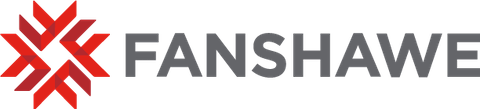Securing Our Data with Multi-Factor Authentication
Fanshawe has introduced Multi-Factor Authentication (MFA) as part of our commitment to keep your information safe. MFA will be implemented to enhance the College’s information security against cybersecurity attacks, adding an extra layer of protection, even if your login credentials (username and password) are compromised. You will need to use MFA in order to access FOL or other College-related software, devices, resources and classwork if you are not logged into Fanshawe's network.
Supported Options for use with MFA
Microsoft Authenticator App
Fanshawe's IT Service Desk recommends using the Microsoft Authenticator App for the most seamless, hassle-free method of verification.
Download MS Authenticator
To enroll in MFA using the preferred method, download and install Microsoft Authenticator on your mobile device (cell phone or tablet) and add your Fanshawe account. The process takes approximately five minutes to complete.
Step-by-step guide on how to set up the Microsoft Authenticator app
Authenticator app enables you to securely sign into:
- Microsoft Office apps such as Word, Excel, PowerPoint, Teams and Outlook
- Fanshawe software and web apps (such as the ones listed below)
- Your personal Microsoft account and other third-party applications
Apple App Store Google Play Store
Hardware: USB security keys
Some students and employees do not have a personal device, such as a cell phone or tablet. We also recognize that some may not be able to use a personal device for Fanshawe related work.
In these cases, the other option is a physical 'security key' device (also sometimes called a 'hardware token'). Apply to get a complimentary security key from the Library Learning Commons, available on a case-by-case basis.
Please note: you will need to carry the security key with you whenever you need to access most Fanshawe resources. If you lose yours, you will have to pay for a replacement.